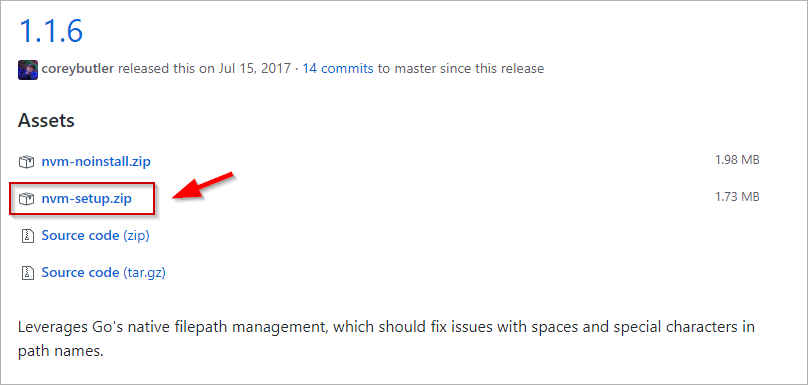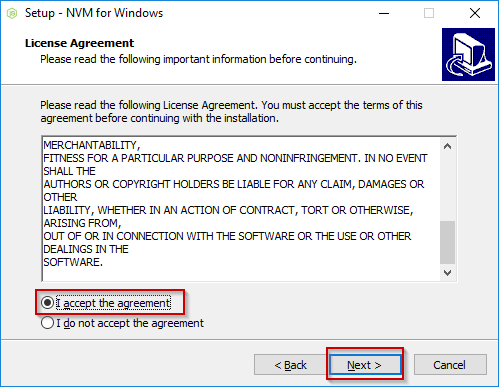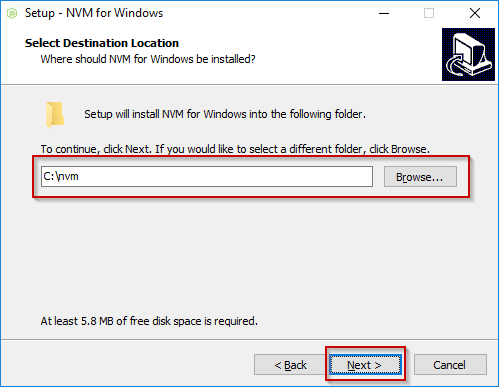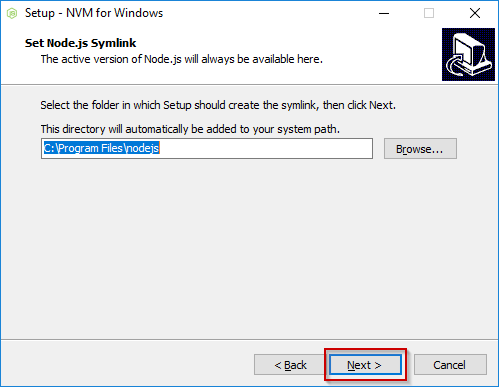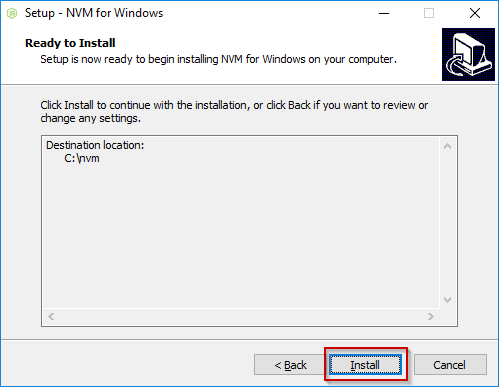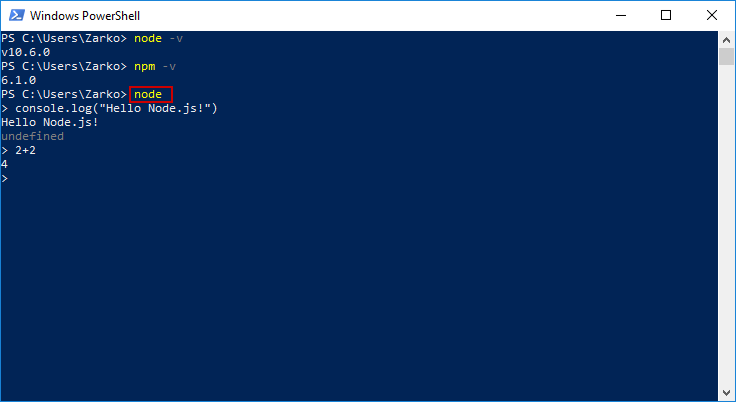How to install Node.js via nvm on Windows
Posted on July 5th 2018 by ZarkoHow to install Node.js via nvm (Node Version Manager) on Windows
VIDEO TUTORIAL NOW AVAILABLE! https://www.youtube.com/watch?v=P6VdG7ZP82w
Be sure to visit my new YouTube channel linked below! Also, if you found the tutorial useful please take a second to like the video and subscribe for more content in the future!
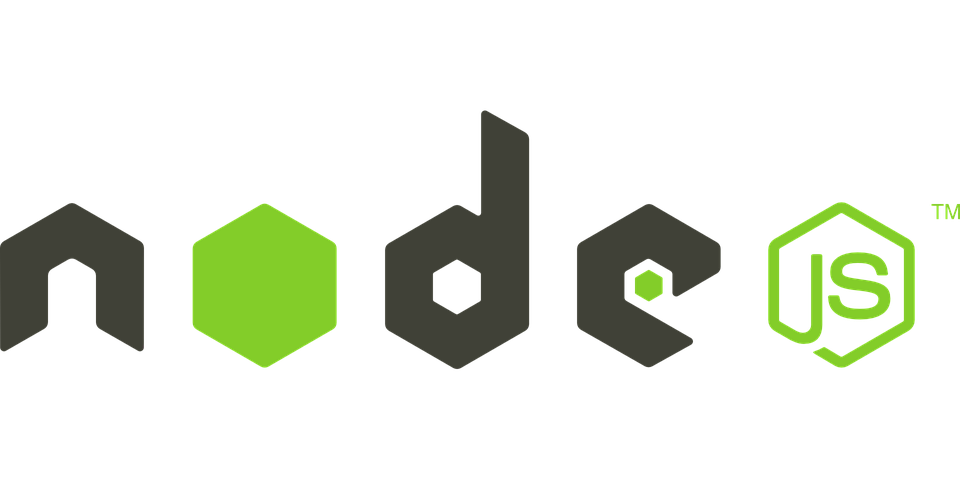
nvm is a Node.js version manager which enables us to easily install, update, manage and change our Node.js version via the command line.
You can find it's page here: https://github.com/coreybutler/nvm-windows
To download the nvm installer for Windows, follow the 'Download Now!' on their page, or click the link below:
https://github.com/coreybutler/nvm-windows/releases
Select the nvm-setup.zip option:
When the download finishes, use your favorite archiver software to open the ZIP archive, extract and run the nvm-setup.exe installation file (press 'Run'/'Yes' when the Window security dialog pops up).
2) Select the 'I accept the agreement' option (after reading the license agreement) and press 'Next'.
5) Click 'Install' to begin the installation process.
After it finishes installing, press 'Finish' to finalize the wizard.
Installing Node.js via nvm (Node Version Manager)
6) Start Windows Powershell (press the Windows Start button and type ‘powershell’ to find the shortcut) and type the following command:
nvm install latest
nvm use 10.6.0 (or the current version that gets installed at the time you are running the command)
Press 'Yes' when the Window security dialog pops up.
To find out what other options nvm offers, see their documentation page: https://github.com/coreybutler/nvm-windows#usage
7) Now you can start your Node.js console by typing node in the terminal.
You can check the current active version of Node.js and npm with node -v and npm -v, respectively.
If you navigate to the folder that contains a file with Node.js code, you will be able to execute it by typing:
node filename.js